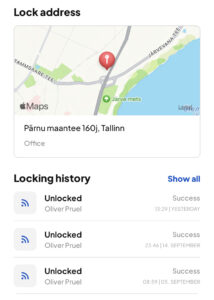Contact sales
Tell us how we can help and a member of our team will be in touch soon.
To reset your password, please follow these steps: To change your password, please follow these steps: To change your email address, please follow these steps: Tap “Edit email” and follow the instructions. To change your mobile number, please follow these steps: Yes, you can use both methods to sign in if you have added information about your email and mobile number to your profile. It is not required but we suggest you to do so. It will help others to share digital keys to you. They can find your profile then either with email or mobile number. Download the BLE Locking mobile app, either from the App Store or Google Play. App Store: If you are logged in to your BLE Locking account in the app and you don’t see any digital keys there, please make sure that the digital key was shared to the same details that you have signed in with (either mobile number or email address). There are 2 ways to get a digital key: First go to the BLE Locking mobile app and tap the lock to which you wish to add the user. Then tap “Add users” and follow the instructions. If your lock has a lot of users who don’t know the location of the lock, then it’s worth adding it. Otherwise, it’s just a nice-to-have feature. Connecting your device to Wi-Fi gives you an opportunity to open your lock remotely. To do that, you need to enable remote opening: Only our Standard and Pro modules can be connected to Wi-Fi. When you log in to the BLE Locking app and tap the lock name then a new screen opens. On the right side below the device’s picture, you either see “No connection” (internet not available) or “Available” (device is connected to the internet). PS! This is shown only for Standard and Pro modules. This is shown only for Standard and Pro modules. It means that if your device has a PIN pad connected to it, you can register a 4-6 digit PIN code for opening your lock. Yes, but only if you are the owner of the lock. Choose a time between 1 and 60 seconds. Replace device means that in the odd possibility that something happens to your device that makes it unusable, you’ll have the option to replace it in the app whilst keeping all the users who already had keys to your lock. Just tap on “Replace device” and then “Scan a new lock module”. By scanning the QR code of the new device, all users on your broken device will be transferred to the new one. Yes! You can transfer your ownership to another user, but first, due to security reasons, make sure that this user already has a digital key for your lock. Once you have confirmed that, follow these steps: If you are a user of a shared key, then you cannot delete it on your own. Please contact the owner of the lock that you are using to delete the key. If you are an owner of the lock, follow these steps: PS! This will remove all user keys from the device as well and restore the device to its default settings. Yes, there is! You can use the “Shake to open” functionality or our NFC option. For “Shake to open” the app needs to be open on your phone and you need to be logged in. To enable it, follow these steps: For the NFC option, we have NFC tags available for purchase. The cost of one is €5 and you may order them via email at sales@blelocking.com. How to enable the NFC tag: How to use the NFC tag to activate your lock: Yes! Log in to the BLE Locking app and tap the lock name. Below the page you can see “Locking history”. Tap “Show all” to see older information. Mobile app
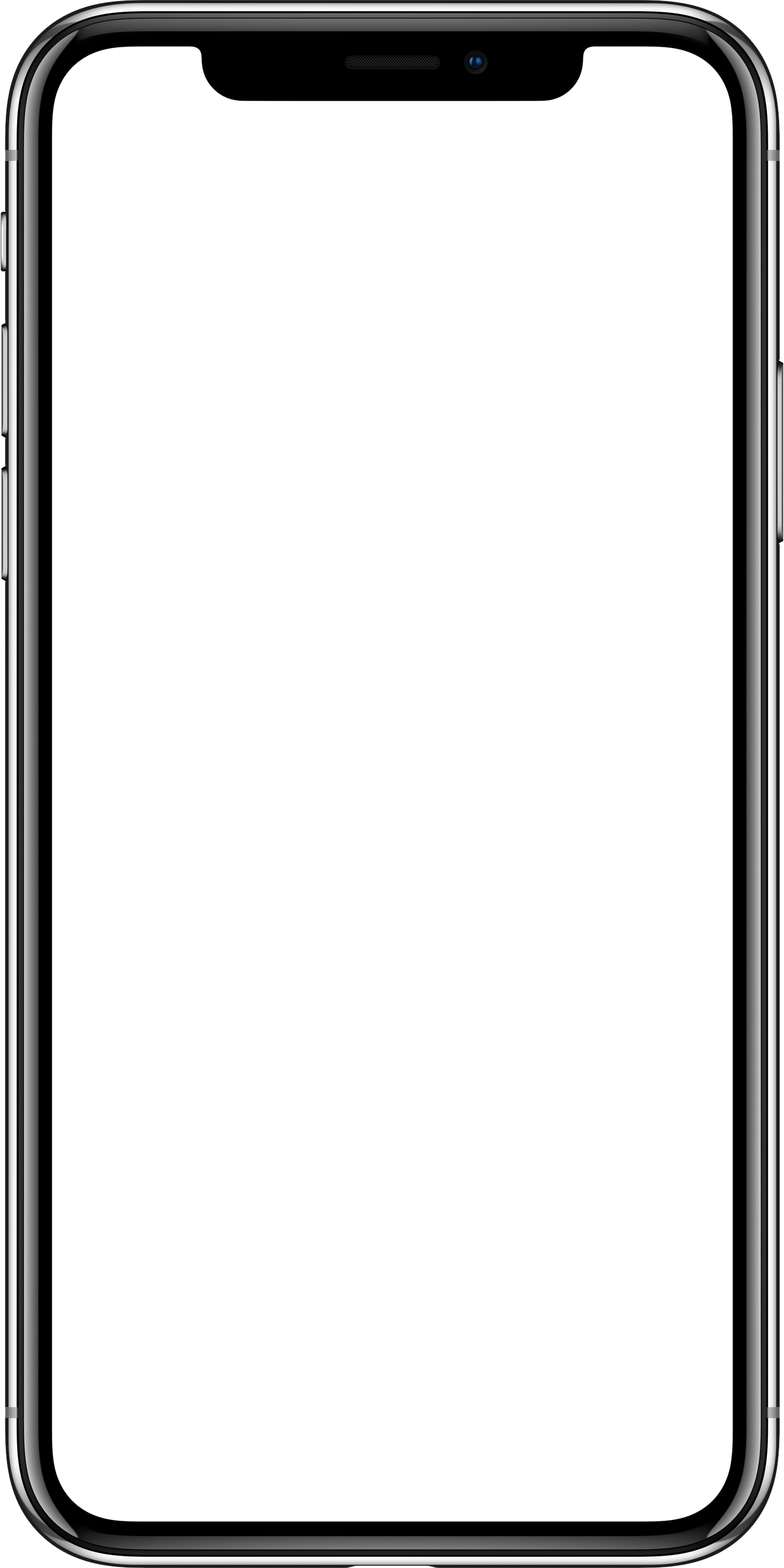
Create an account
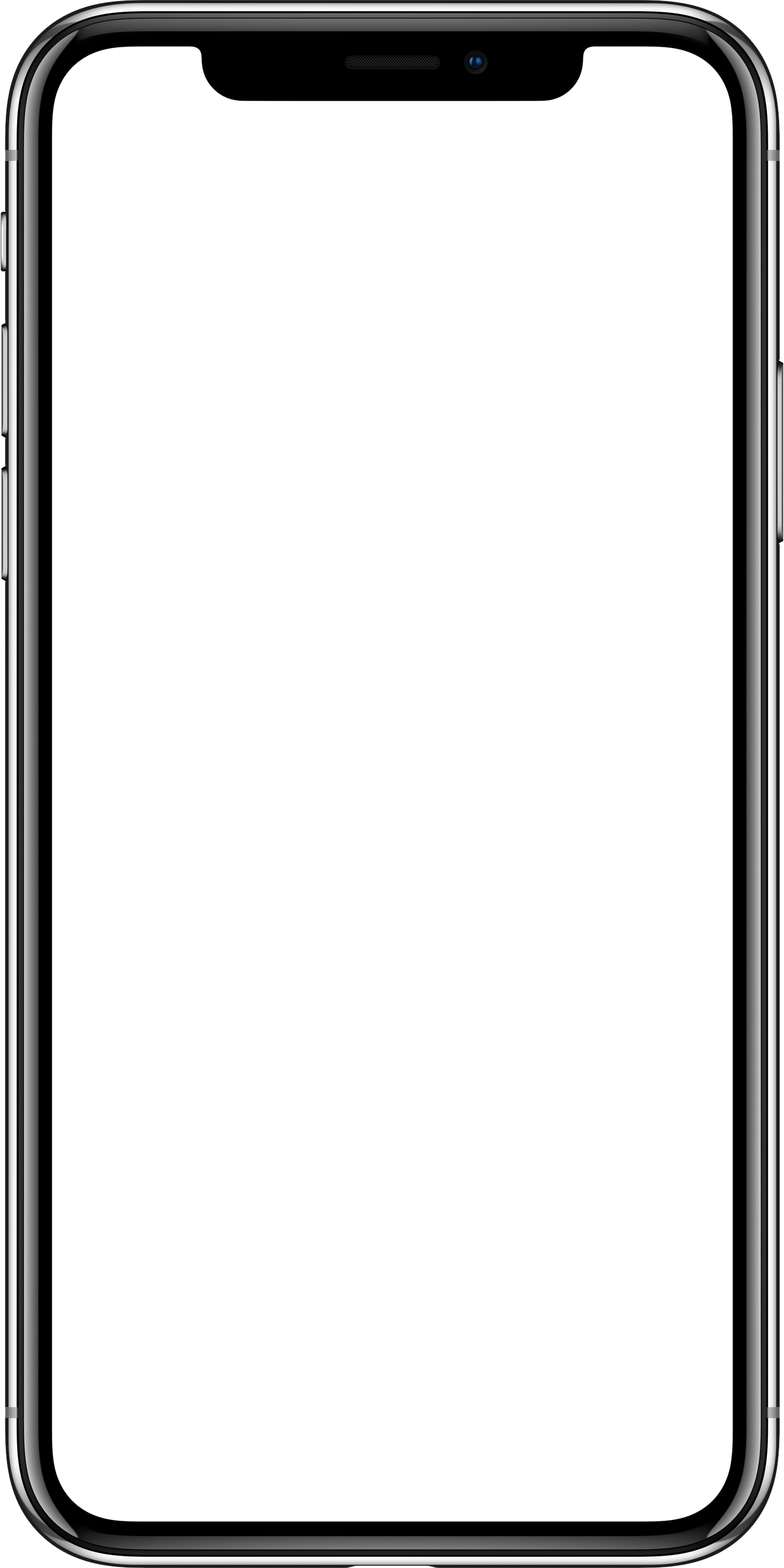
Add your first lock
and start using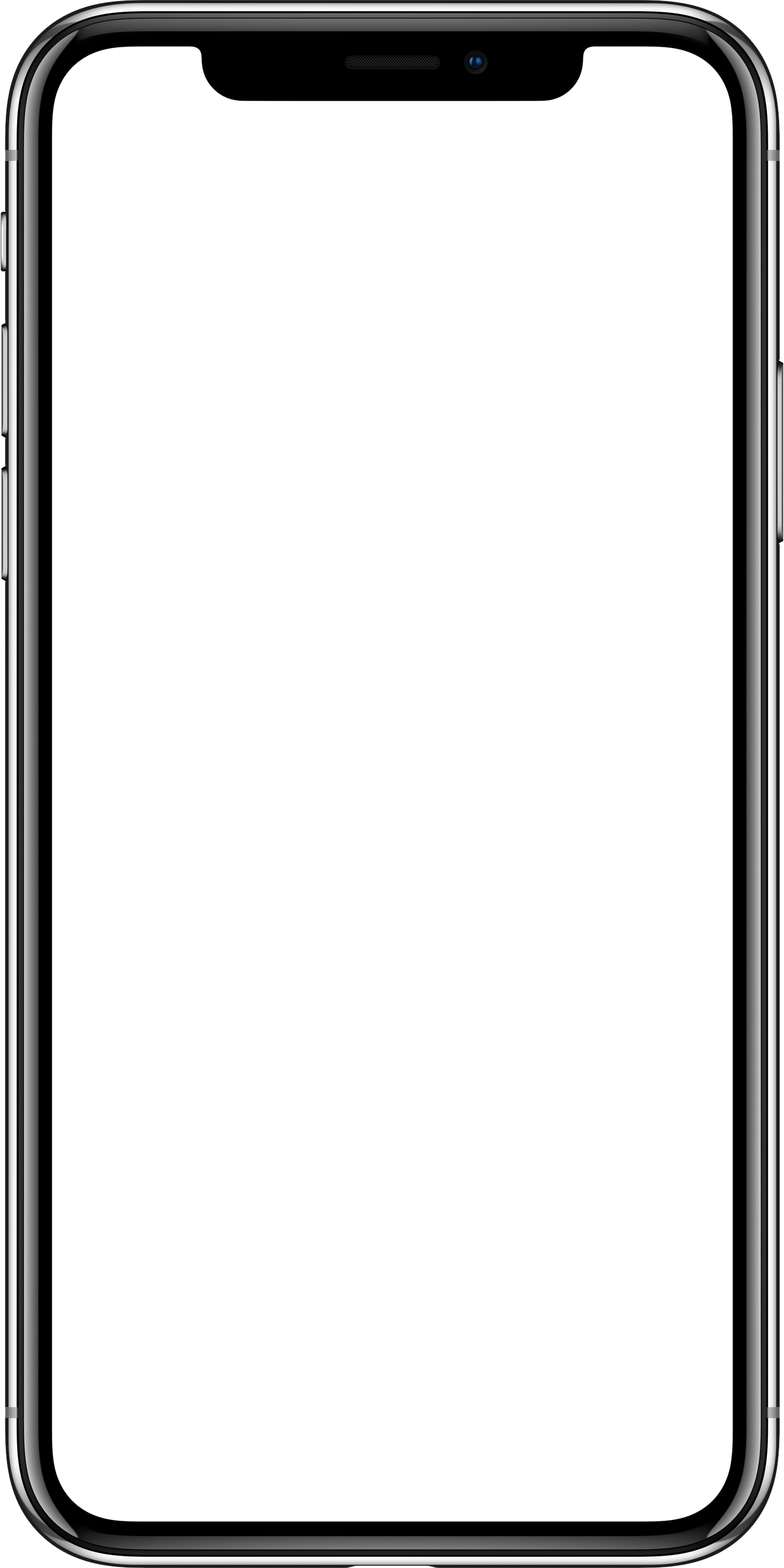
Share and manage
Digital keys BLE Locking account

Google play:

App functionalities

Google play:

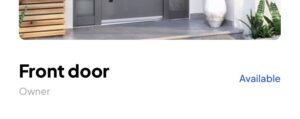
To do that, you need to be near the device as the PIN is sent to the module via Bluetooth.