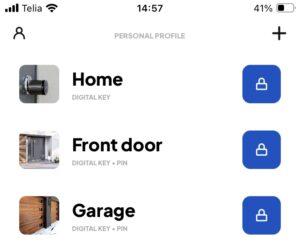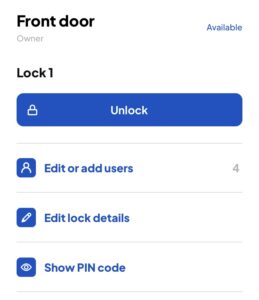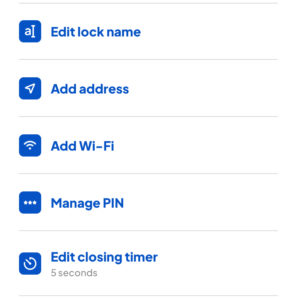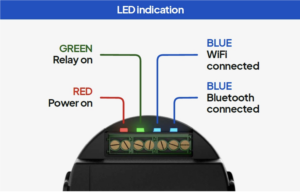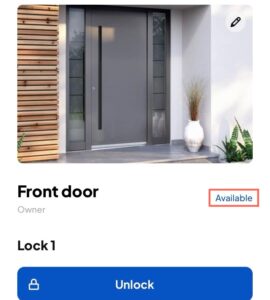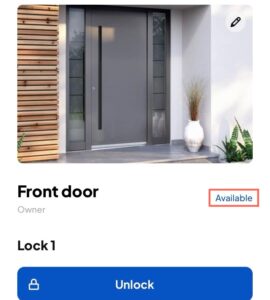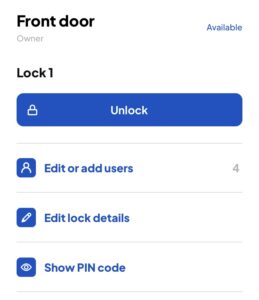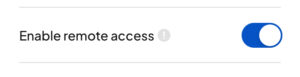Contact sales
Tell us how we can help and a member of our team will be in touch soon.
We advise to get an electrician for installing the Standard 2 module. The Standard 2 module operates at 12VDC. Our Standard 2 module can be connected to any type of electric lock and electric gate/garage door. Standard 2 modules supports: If you are owner of the Standard 2 module then you can configure the time how long the module relay is kept closed in BLE Locking mobile app. Configuring how long the relay is kept closed is useful when the module is controlling electrical locks. In this case it means how long the lock is kept open. For car gates, garage doors we suggest to configure the closing time to 1 second because only a short impulse is needed to give an open command. Click on the device name to open more detailed view. In the detailed view click on “Edit lock details” In the opened view click on “Edit closing timer” and follow the instructions. The closing time can be defined in between 1-60 seconds. You must be nearby the Standard 2 module because the configuration is shared to the module over Bluetooth There is no limit to the number of digital keys that can be shared per Standard 2 module. Standard 2 module can be connected only to 2.4GHz Wi-Fi networks. In order to connect the module to Wi-Fi you need to have BLE Locking mobile app. You need to be the owner of the device and then you can configure module Wi-Fi settings. You need to be nearby the module because the configuration is sent to the module over Bluetooth. Click on the device name -> “Front door”. It will open up the device more detailed view In the opened view click on “Edit lock details” In the opened view click on “Add Wi-Fi” and follow the instructions Easiest way to identify if the module is successfully connected to the Wi-Fi is to check the LED lights on the module. If the blue Wi-Fi LED lights up then the module have Wi-Fi connection. Another way to identify if the module have Wi-Fi connection is to check it from the BLE Locking mobile app. For that click on the device name in the main view and the more detailed device view opens. In the opened view you can see if the module is “Available” or there is “No Connection”. If the Blue Wi-Fi LED is on then the module have connection to Wi-Fi. In order to disconnect Standard 2 module from Wi-Fi just change the Wi-FI name or password to incorrect one. In order to enable remote access the Standard 2 module needs to be connected to the Wi-Fi and in the BLE Locking mobile app the device needs to show “Available” status. If the Standard 2 module online status is “Available then in the device detailed view click on “Edit lock details” Scroll down until you see Toggle button named “Enable remote access” and click on the toggle so it would turn to blue. Your lock can be now opened remotely over Wi-Fi and you do not need to be close by the module to open the lock. Technical data
Power supply 12 VDC
Relays (quantity and type) 1 x non-latching, maximum load 10 A, 240VAC
or maximum load 10 A, 12VDC
Radio protocols & network Wi-Fi 802.11 b/g/n
Bluetooth v4.2 BR/EDR and BLE
External WiFi/BT antenna (optional accessory)
Additional connectivity 1 x Wiegand reader or 2× analogue inputs for hardware switch / PIR
sensor / Hall-effect sensor
1× open collector output
Physical connectors Relay in / out, power, input switch 7 - gang terminal for cables up to 1 mm²
IP rating IP41
Power consumption Normal operation 50 mA
Maximum 200 mA
Operating temperature -40ºC to 75ºC
Weight 40g
General questions
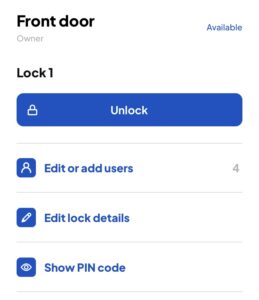
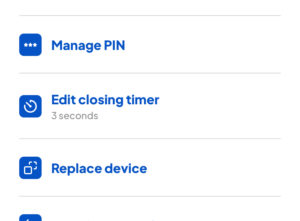
Network troubleshooting (Wi-Fi, Remote access)